Facebook Messenger connects users across the globe, allowing the sharing of texts, images, and videos effortlessly. However, the “Attachment Unavailable” error can interrupt this seamless exchange, often resulting from Facebook’s intricate privacy settings. This guide aims to dissect the causes of this common error and provide clear solutions. Whether the content has been removed or restricted due to privacy configurations, understanding and troubleshooting this error can restore the uninterrupted flow of sharing on this beloved platform. Join us as we explore practical fixes to ensure your Messenger attachments reach their intended destination without hindrance.
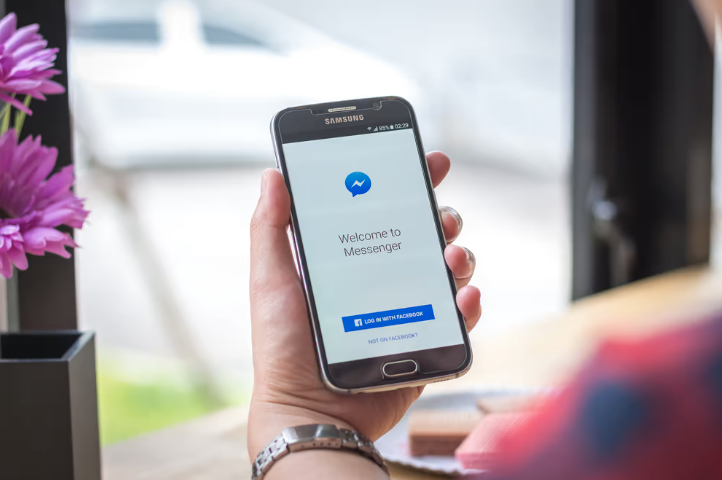
Section 1: Understanding Facebook Messenger
Facebook Messenger is not just an addendum to the social media giant; it’s a standalone powerhouse of communication. It operates seamlessly with a Facebook profile, syncing conversations and contacts, yet it also stands independently, allowing users to message others even if they’ve deactivated their Facebook accounts. With features ranging from text, voice, and video calls to interactive elements like stickers and games, Messenger caters to a diverse array of communication needs. Its versatility extends to group chats, photo and video sharing, and even making payments, establishing Messenger as a multifaceted tool for personal and professional interaction in the modern digital landscape.
Section 2: The ‘Attachment Unavailable’ Error Explained
The ‘Attachment Unavailable’ error in Facebook Messenger is a notification that appears when there’s a blockage in the content’s accessibility. Essentially, it means the digital item you’re trying to view or share — be it a photo, video, or link — isn’t retrievable through the platform at that moment. Typically, users stumble upon this error under two main circumstances: either the content has been removed by the uploader or Facebook for violating community standards, or the privacy settings of the post restrict who can view it. For instance, if a friend shares a meme from a private profile you don’t follow, or a video from a group you’re not part of, you’ll likely encounter this error. It’s Messenger’s way of respecting privacy boundaries and content ownership, even if it sometimes acts as a barrier to what seems like harmless sharing.
Section 3: Root Causes of ‘Attachment Unavailable’
The ‘Attachment Unavailable’ error can often be traced back to one of two root causes: content removal or restrictive privacy settings. When it comes to content removal, the issue is straightforward; either the original poster has decided to delete the item, or Facebook’s moderation system has removed it for not adhering to the platform’s community standards or terms of service. This could be due to a range of reasons from copyright infringement to inappropriate content.
On the other side of the spectrum are privacy settings, which can be a bit more complex. The original poster has control over who can see their content based on the audience they select when making a post. If the settings are anything other than ‘Public,’ then it’s possible that you’re not included in the group permitted to view the content. This could be because the settings are limited to the poster’s friends, friends of tagged individuals, specific groups, or custom lists. If you don’t fall within these specified circles, Messenger will prevent you from viewing the attachment, leading to the error in question. Understanding these privacy layers is key to grasping why certain content remains out of reach.
Section 4: Step-by-Step Solutions to the ‘Attachment Unavailable’ Error
- Check Content Availability:
- Navigate to the original source where the content was shared.
- If the post is not on the feed or the link leads nowhere, it’s likely been removed.
- If you can view the content but your recipient can’t, the problem might be with privacy settings.
- Privacy Settings Check:
- Locate the original post and observe the icon next to the date to determine its audience (e.g., a globe for public, a silhouette for friends).
- If the icon indicates a more restricted audience, this is likely why the attachment is unavailable.
- Adjusting Privacy Settings:
- For non-posters: Reach out to the person who shared the original content and ask if they’d be willing to adjust the privacy settings or share the content directly with you.
- For posters: To change the audience of a post, click the three dots at the corner of your post, select ‘Edit Post’ and then ‘Edit Audience’. Choose a broader audience like ‘Public’ or a specific group of friends.
- Direct Content Sharing:
- On mobile devices, press and hold the power and volume down buttons to take a screenshot. On PCs, use the Snipping Tool or Snip & Sketch with the keyboard shortcut Windows key + Shift + S.
- Open the Messenger conversation, tap the photo icon or use the attach function, select the screenshot or screen recording, and send it directly.
- Group Sharing Dynamics:
- Content in private groups can only be shared if both parties are members. To share within a group, invite the person to join the group or ask the group admin to do so.
- Once they are a member, you can share the post directly in the group or via private message.
Section 5: Preventive Measures and Best Practices
- Understanding and Setting Correct Privacy Settings When Posting:
- Familiarize yourself with Facebook’s privacy settings. Before posting, consider who you want your audience to be. You can choose between Public, Friends, Friends except specific people, Only Me, Specific friends, and Custom.
- Regularly review and adjust your default privacy settings in the Facebook settings menu to ensure they align with your sharing preferences.
- Best Practices for Sharing Content:
- When sharing content, especially in groups or public spaces, opt for broader settings like Public or Friends of Friends to minimize the occurrence of the ‘Attachment Unavailable’ error for other users.
- Be mindful of the content you share. Ensure it adheres to Facebook’s community standards to avoid removal by Facebook moderators, which leads to this error.
- Educating Friends and Family:
- Educate your friends and family about setting appropriate privacy settings for their posts, especially if they frequently share content you wish to reshare.
- Regular Content Audits:
- Periodically review your own shared content. If you find old posts with restricted settings that are no longer necessary, consider updating them to more inclusive settings.
- Alternative Sharing Methods:
- For content with sensitive privacy concerns, consider alternative sharing methods like direct messaging or email, especially for content that might not be appropriate for broader audiences.
- Staying Informed:
- Stay updated with any changes Facebook makes to its privacy policies and content sharing rules. This can help you adjust your practices accordingly to avoid future issues.
By adopting these best practices and staying vigilant about your and others’ privacy settings, you can significantly reduce the chances of encountering the ‘Attachment Unavailable’ error on Facebook Messenger.
Section 6: Additional Troubleshooting Steps
- Clearing Cache and Cookies:
Clearing your browser’s cache and cookies can resolve many loading and access issues. Go to your browser settings and find the option to clear browsing data, ensuring you select ‘Cookies and other site data’ and ‘Cached images and files’.
For the Messenger app, you can try clearing the app’s cache from your device’s settings under ‘Apps’ or ‘Application Manager’.
- Using Different Devices and Browsers:
Sometimes, the issue could be specific to a device or browser. Try accessing Messenger on a different device or through a different web browser to see if the problem persists.
- Checking Internet Connectivity:
Poor or unstable internet connections can lead to content loading errors. Ensure you have a stable connection or try switching between Wi-Fi and mobile data to test connectivity issues.
- Updating the Messenger App:
Outdated apps can cause functional glitches. Regularly check for updates in your device’s app store and keep the Messenger app up-to-date to avoid such issues.
Section 7: Ethical Considerations and User Privacy
- Respecting Privacy When Sharing Content:
- Always consider the privacy and preferences of the individuals involved when sharing content on Messenger. If a post is set to a limited audience, it’s likely for a reason. Respect the original poster’s choice.
- Before sharing content, especially if it involves others, consider seeking consent, particularly for sensitive or personal content.
- Implications of Sharing Content Without Permission:
- Sharing content without permission can lead to privacy violations and damage relationships. It can also have legal implications, especially if the content is copyrighted or contains sensitive personal information.
- Ethically, it’s important to treat others’ content with the same respect and privacy you would expect for your own. Infringing on someone’s privacy not only violates trust but can also lead to serious repercussions on social media platforms, including account suspensions or bans for breaching terms of service.
Conclusion
In this comprehensive guide, we’ve explored various facets of the “Attachment Unavailable” error on Facebook Messenger, from understanding the root causes to implementing practical solutions. We delved into the nuances of Facebook’s privacy settings, provided step-by-step instructions for troubleshooting, and highlighted preventive measures to avoid future occurrences. It’s crucial to remember that while technology facilitates easier communication and content sharing, it comes with the responsibility of respecting privacy and consent. As users of this dynamic platform, let’s embrace these guidelines not just as solutions but as practices for ethical digital interaction. By respecting privacy boundaries and staying informed about the platform’s evolving policies, we can foster a safer and more respectful online community.
FAQs
- Why does the ‘Attachment Unavailable’ error occur on Facebook Messenger?
This error typically occurs due to privacy settings on the original content or if the content has been removed by the poster or Facebook. - Can I view content that’s been marked as ‘Attachment Unavailable’?
If the content is still available but restricted, you might view it by asking the original poster to adjust the privacy settings. If it’s been removed, it cannot be retrieved.
- How can I prevent the ‘Attachment Unavailable’ error when sharing content?
Choose appropriate privacy settings when posting, considering a wider audience if you plan to share the content broadly. Regularly audit your content’s privacy settings and stay updated with Facebook’s policies.
- Is it okay to screenshot and share content that’s not viewable due to privacy settings?
Ethically, it’s best to respect the original poster’s privacy settings. If you must share, seek their permission, especially for personal or sensitive content.
- What should I do if none of the troubleshooting steps work?
Try accessing the content from a different device or browser, ensure your internet connection is stable, and check that your Messenger app is up-to-date. If the issue persists, it may be beyond your control, particularly if it’s related to content removal or stringent privacy settings.
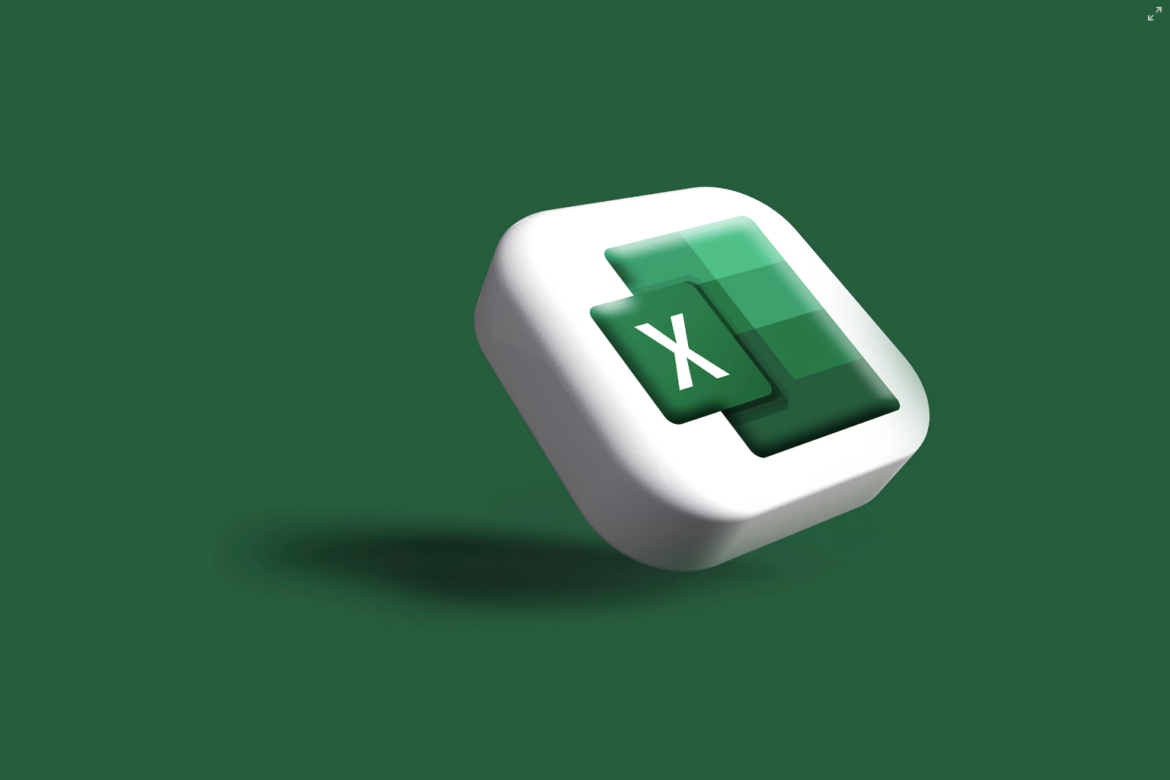

![[SOlVED]Fix the Error of “System UI Isn’t Responding” on Android](https://www.techviewsolution.com/wp-content/uploads/2024/03/fix-system-ui-isnt-responding-error-on-android.png)
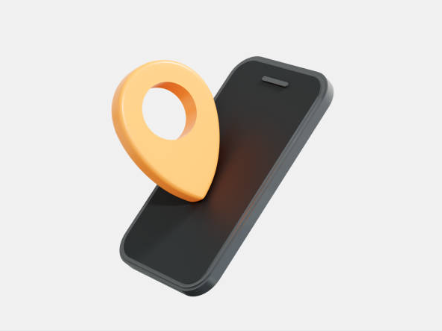
![How to Unsync iPhone From iPad [100% solved]](https://www.techviewsolution.com/wp-content/uploads/2024/03/unsync-iphone-from-ipad.png)
