In today’s interconnected world, our devices are more than just tools; they’re lifelines to our personal and professional lives. Losing your iPhone can feel like losing a part of yourself—your contacts, photos, and personal data suddenly out of reach. However, the divide between iOS and Android users doesn’t mean that finding your lost iPhone with an Android device is impossible.
This guide is designed to bridge that gap, offering a beacon of hope for those who find themselves in this frustrating predicament. Whether you’ve accidentally left your iPhone behind or it has fallen victim to theft, the phrase “find my iphone from android” is about to become your new mantra. By leveraging iCloud and Google Maps, among other strategies, you’ll discover practical steps to reunite with your iPhone, highlighting the importance of cross-platform solutions in today’s digital age.
Why You Might Need to Find Your iPhone from an Android Device
In today’s interconnected world, it’s not uncommon for individuals to own devices across multiple operating systems. You might be an Android enthusiast but still prefer an iPad for your tablet needs, or perhaps your household is divided between iPhone and Android users. This technological diversity, while beneficial in many ways, can introduce complications when it comes to locating lost devices. Specifically, finding a lost iPhone when your immediate access is through an Android device can seem daunting, but it’s a scenario that many find themselves in.
The need to locate an iPhone from an Android device could arise from various situations. Imagine, for instance, you left your iPhone at a friend’s house, but you only have your work Android phone on you. Or perhaps a family member who uses an iPhone is not at home, and you need to locate their device for safety reasons. In these cases, the ability to bridge the gap between iOS and Android becomes invaluable.
Moreover, with the rise in device theft and loss, having the ability to quickly locate your iPhone using any available device, including Android, can be a crucial security measure. It not only helps in potentially retrieving the lost device but also in safeguarding personal information from unauthorized access. The cross-platform solution to find your iPhone using an Android device underscores the importance of flexibility and adaptability in our digital lives, ensuring that we’re prepared for any situation that might arise.
How to Find iPhone from Android with iCloud on Browser
To use “Find My iPhone” from an Android device through iCloud, follow these steps:
- Open a Web Browser: On your Android device, open any web browser and go to the iCloud website (icloud.com).
- Log In: Enter your Apple ID and password to log into your iCloud account. If you have two-factor authentication enabled, you will need to verify your identity.
- Access Find My iPhone: Once logged in, tap on the “Find iPhone” icon. This will open the Find My iPhone interface.
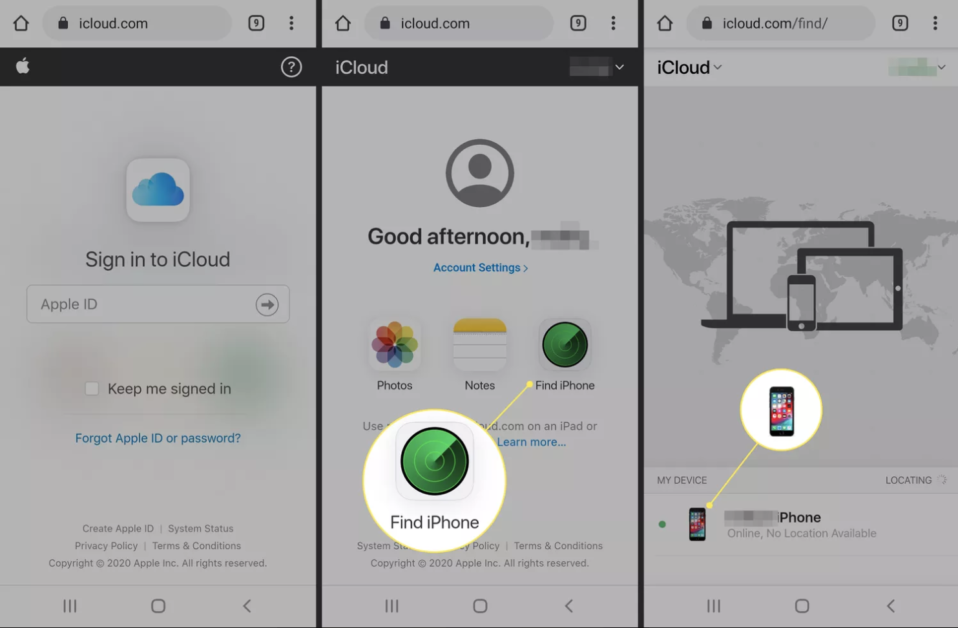
- Select Your iPhone: At the top of the screen, tap “All Devices” to drop down a list of devices associated with your Apple ID. Select the iPhone you want to find.
- View Your iPhone’s Location: The map will update to show the location of your iPhone. If the device is online, you will see its exact location. If it’s offline, you’ll see the last known location.
- Take Action: From here, you can play a sound on your iPhone to help find it if it’s nearby, use Lost Mode to lock it and display a custom message on its screen, or erase the device remotely if you believe it’s been stolen or cannot be recovered.
How to Find My iPhone from Android with Google Maps
Leveraging Google Maps’ robust features, you can also locate your iPhone from an Android device with ease. Here’s a step-by-step guide to using Google Maps for this purpose:
- Ensure Location History is Enabled: Before you can utilize Google Maps to find your iPhone, ensure that Location History is enabled on your Google account. This feature allows Google to track your device’s location history, which is crucial for finding your iPhone.
- Access Google Maps: Open the Google Maps app on your Android device. If you don’t have it installed, you can download it from the Google Play Store.
- Sign in to Your Google Account: Sign in to Google Maps with the same Google account that you use on your iPhone. This ensures that you can access your location history and track your iPhone from Android.
- Access Your Location History: In Google Maps, tap on the menu icon (usually three horizontal lines) to open the sidebar. Scroll down and select “Your Timeline” to access your iPhone location history.
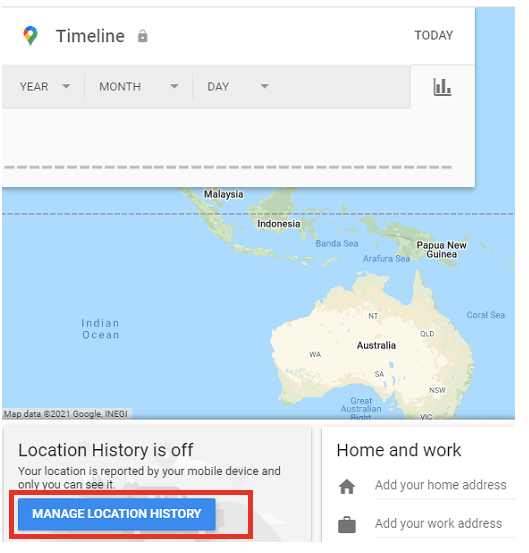
- Select the Desired Date and Time: Google Maps allows you to view your iPhone location history for specific dates and times from Android. Select the date and time when you last had your iPhone with you.
- Track Your iPhone’s Location: Google Maps will display your iPhone location history for the selected date and time. Look for any entries indicating the location of your iPhone. If your iPhone was connected to the internet at that time, Google Maps from Android will show its last known location.
- Take Necessary Action: Once you’ve identified the location of your iPhone, you can take appropriate action. If it’s nearby, you can use Google Maps’ navigation features to guide you to its location. If it’s not in your vicinity, you can use the information to inform your search efforts or contact authorities if necessary.
By leveraging Google Maps’ location history feature, you have another powerful tool at your disposal for finding your iPhone from an Android device. Remember to regularly check and update your location history settings to ensure accurate tracking.
Third-Party App Recommendations
In addition to utilizing built-in features like Find My iPhone and Google Maps, you can also consider leveraging third-party apps for enhanced tracking capabilities to help you find iPhone from Android. One such app that stands out is CleverGuard.
CleverGuard offers a comprehensive set of features designed to help you locate your iPhone from an Android device with ease. Here’s why it’s worth considering:
- Cross-Platform Compatibility: CleverGuard is compatible with both iOS and Android devices, making it an ideal choice for mixed-device households or individuals who switch between operating systems.
- Real-Time Location Tracking: With CleverGuard, you can track the real-time location of your iPhone directly from your Android device. This feature can be invaluable in quickly locating your device in case of loss or theft.
- Remote Control Options: CleverGuard allows you to remotely control your iPhone from your Android device. You can remotely lock your device, display a custom message on the screen, or even wipe its data to prevent unauthorized access.
- Geofencing Alerts: Set up geofencing alerts with CleverGuard to receive notifications when your iPhone enters or leaves a designated area. This feature adds an extra layer of security and peace of mind.
By adding CleverGuard to your arsenal of tracking tools, you can enhance your ability to track and secure your iPhone from your Android device, ensuring that you’re always in control of your device’s whereabouts.
Additional Tips: Protection and Preventive Measures
Ensuring the security of your iPhone goes beyond just finding it when it’s lost. Here are some additional tips and preventive measures to safeguard your device:
- Enable Find My iPhone: Before you encounter a situation where you need to locate your iPhone, make sure to enable the Find My iPhone feature in your device settings. This will allow you to track its location in case it goes missing.
- Set Up Passcode and Touch ID/Face ID: Protect your device from unauthorized access by setting up a passcode and enabling biometric authentication methods like Touch ID or Face ID. This adds an extra layer of security to prevent unauthorized access to your device.
- Regularly Back Up Your Data: Make it a habit to regularly back up your iPhone’s data to iCloud or your computer. This ensures that even if your device is lost or damaged, you won’t lose important photos, contacts, or other data.
- Install Security Software: Consider installing reputable security software on your iPhone to protect against malware and other threats. These apps can help detect and remove malicious software, keeping your device and data safe.
- Be Mindful of Public Wi-Fi: Avoid connecting to unsecured public Wi-Fi networks, as they can pose security risks. If you must use public Wi-Fi, consider using a virtual private network (VPN) to encrypt your internet connection and protect your data.
By following these tips and preventive measures, you can significantly reduce the risk of losing your iPhone and ensure that your device and data remain secure at all times.
Conclusion
In today’s interconnected world, the ability to locate your iPhone from an Android device is invaluable. By harnessing the power of iCloud and Google Maps, as well as leveraging third-party apps like CleverGuard, you can ensure that you’re always in control of your device’s whereabouts. Additionally, adopting preventive measures such as enabling Find My iPhone, setting up passcodes, and regularly backing up your data adds an extra layer of security. Remember, proactive measures are key to safeguarding your iPhone and ensuring peace of mind. Stay vigilant, stay secure, and never be caught off guard by a lost or stolen device again.
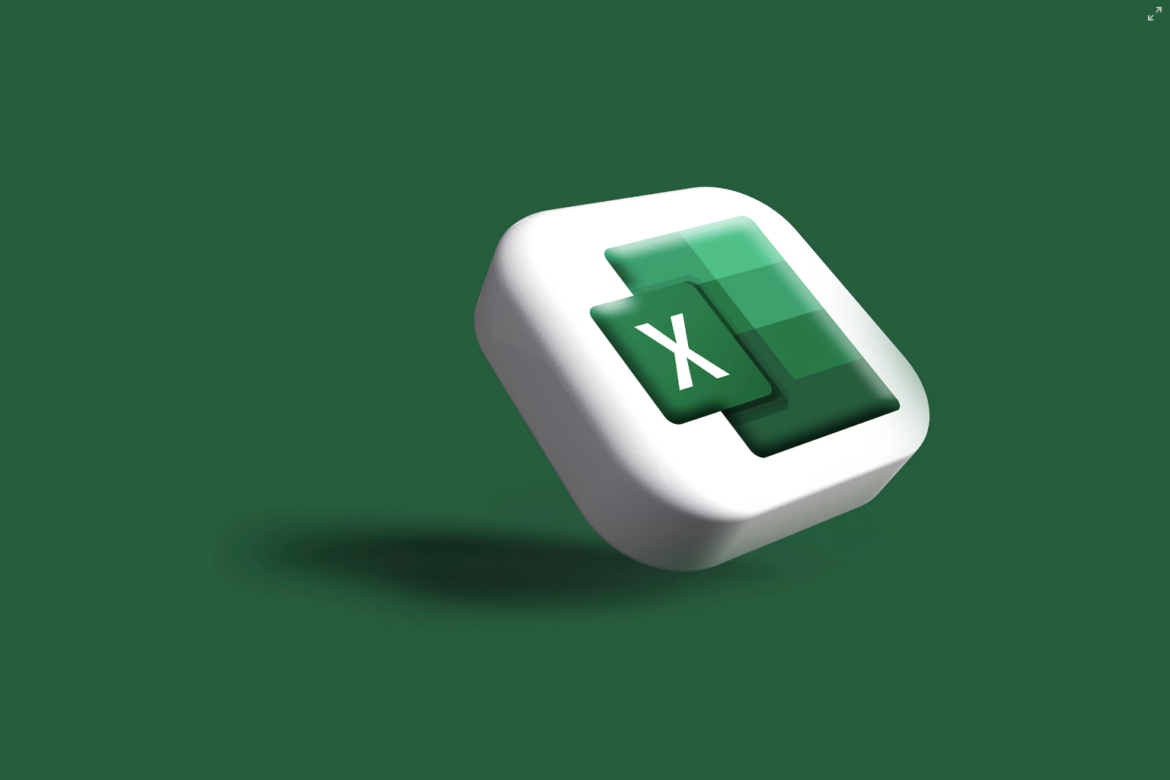

![[SOlVED]Fix the Error of “System UI Isn’t Responding” on Android](https://www.techviewsolution.com/wp-content/uploads/2024/03/fix-system-ui-isnt-responding-error-on-android.png)
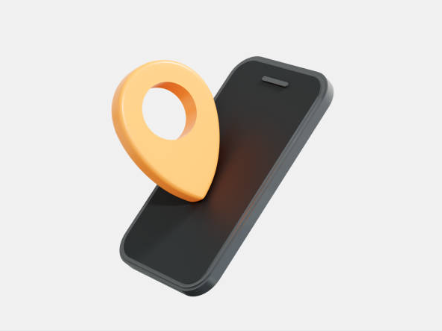
![How to Unsync iPhone From iPad [100% solved]](https://www.techviewsolution.com/wp-content/uploads/2024/03/unsync-iphone-from-ipad.png)
