Google Maps has become an indispensable tool for navigating the world around us. Whether you’re exploring a new city, marking a favorite spot, or sharing a specific location with friends, dropping a pin on Google Maps simplifies the process. This article will guide you through each step of how to drop a pin on Google Maps, ensuring you can easily mark and share any location.
How to Drop a Pin on Google Maps for Android & iPhone Users
Dropping a pin on Google Maps using a mobile device is a straightforward process that enhances your navigation experience. Here’s a detailed guide:
Step 1. Opening Google Maps on Your Android & iPhone
Start by launching the Google Maps app on your smartphone. Ensure you have the latest version of the app for the best functionality.
Step 2. Finding Your Location
Once the app is open, use the search bar at the top to find the specific location you wish to mark. You can search for addresses, landmarks, or even coordinates.
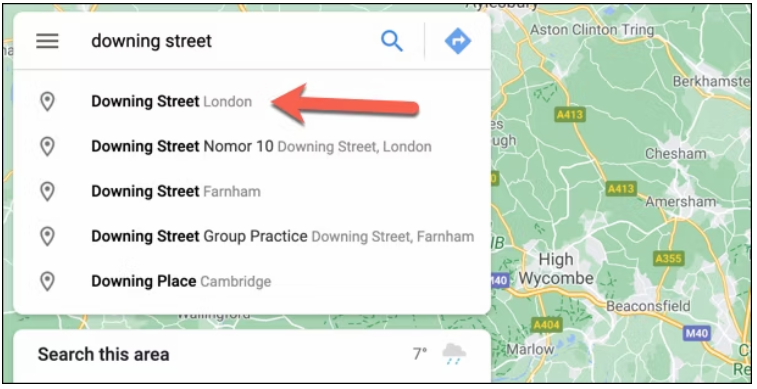
Step 3. Dropping the Pin
After finding your desired location, tap and hold on the map where you want to drop the pin. A red pin will appear, marking the spot.
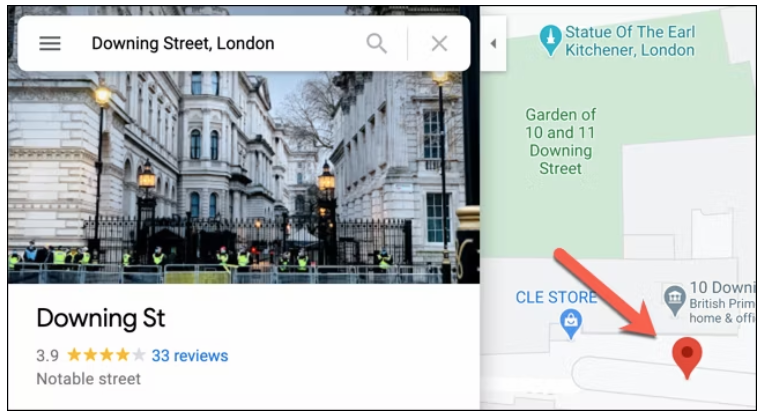
Step 4. Explore Pin Options
Tapping on the pin reveals a menu at the bottom of the screen. This menu provides details about the place, including its address and possibly some photos and reviews if it’s a known location.
Step 5. Saving and Sharing the Pin
With the pin dropped, you can save this location to your Google Maps for future reference or share it directly with others through various messaging apps or email.
Step 6. Customize and Label
For frequent reference, you can label your pin with a custom name, like “Favorite Café” or “Home.” This makes it easier to identify and access in your list of saved places.
How to Drop a Pin on Google Maps on Windows or Mac
Step 1. Accessing Google Maps on a Web Browser
Visit the Google Maps website on your preferred web browser. Ensure you’re signed in with your Google account for a seamless experience.
Step 2. Navigating the Map
Use the search bar or manually navigate the map to find the location where you wish to drop a pin.
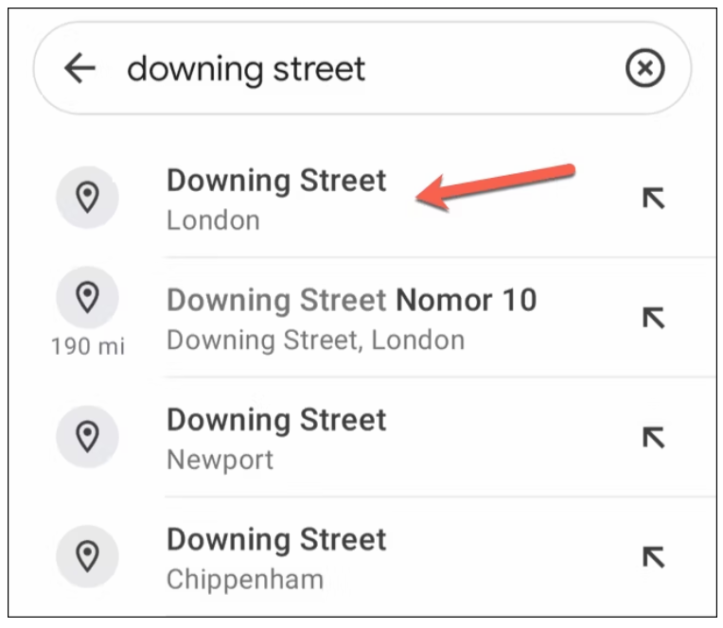
Step 3. Placing the Pin
Click on the exact spot you wish to mark. A grey pin will appear, and a box at the bottom will show details of the place.
Step 4. Utilizing the Dropped Pin
You can add this location to your Google Maps, get directions, or share the pin with others directly from your desktop.
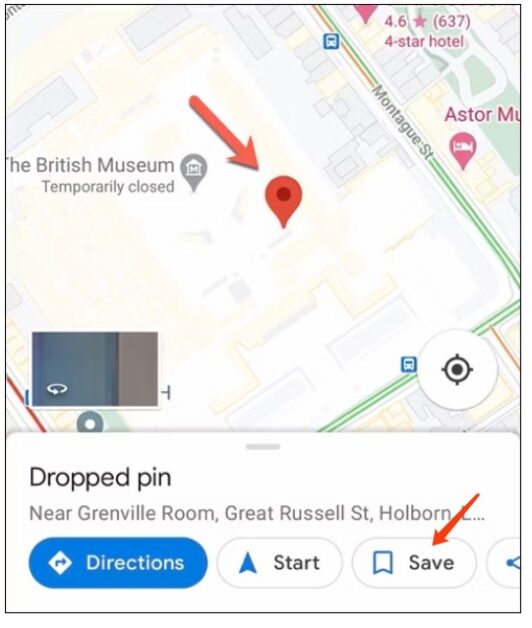
Benefits of Dropping Pins on Google Maps
Dropping pins on Google Maps offers a myriad of benefits that enhance both personal and professional navigation experiences. For individuals, it simplifies finding and returning to favorite locations, such as hidden gems in a city or hard-to-find meeting spots. It eliminates the need for lengthy explanations when sharing locations, as a pin can provide precise directions to the exact spot. For professionals and businesses, it aids in coordinating field operations and client meetings by marking specific locations for easy access. Furthermore, travelers can organize their trip itineraries by pinning attractions, accommodations, and restaurants, creating a visual travel map that ensures they don’t miss any must-see destinations. This feature not only enhances personal organization and planning but also fosters better communication and efficiency in sharing locations with others.
Why you need to drop pins on Google Maps?
Dropping a pin on Google Maps can serve a variety of practical purposes, catering to both personal and professional needs. Here are some specific ways in which this feature can be utilized:
- For Personal Exploration: Pinning unmarked or lesser-known spots for personal exploration, such as secret beaches, hiking trails, or unique local eateries, allowing for a personalized map of discoveries.
- Event Planning: Marking event locations, from weddings to birthday parties, to provide guests with exact directions, making venue access simpler and more efficient.
- Business Use: Businesses can drop pins at their physical locations, helping customers find their premises easily. It’s particularly useful for small businesses not prominently displayed on maps.
- Travel Itineraries: Travelers can create comprehensive travel maps by pinning accommodations, attractions, and restaurants, ensuring a well-organized trip and that no destination is missed.
- Real Estate: Real estate agents can use pins to mark properties for sale or rent, providing potential buyers with an easy way to locate and visit listings.
- Emergency Services: In emergency situations, dropping a pin can help responders locate individuals more quickly, especially in areas without clear addresses.
Google Maps vs. Other Mapping Services
Google Maps stands out among mapping services for its comprehensive features, user-friendly interface, and extensive database. Here’s how it compares to other mapping services:
- Extensive Street View Coverage: Google Maps offers unparalleled Street View imagery, allowing users to explore locations at ground level, a feature that many competitors lack or offer in limited capacity.
- Real-Time Traffic Updates: It provides real-time traffic updates and route adjustments to save time, a testament to its advanced algorithm and vast user base contributing data.
- Integration with Google Ecosystem: Seamless integration with other Google services like Google Earth and Google My Business enhances the user experience, offering a cohesive ecosystem not found in most alternatives.
- Public Transit Information: Google Maps excels in offering detailed public transit routes and schedules, making it invaluable for commuters in urban areas.
- User Contribution System: The platform benefits from user-contributed updates, reviews, and photos, ensuring information is current and comprehensive, a feature that many mapping services struggle to match.
- Accessibility Features: It leads in accessibility options, including voice navigation for walking, driving, and public transport, making it more user-friendly for individuals with disabilities.
Troubleshooting Common Issues
Even the most seasoned Google Maps users can encounter issues while dropping pins or navigating the app. Here are some common problems and their solutions:
- Pin Won’t Drop: Sometimes, the app may lag or freeze, preventing a pin from being dropped. Try restarting the app or checking for updates, as a newer version might resolve this issue.
- Incorrect Location: If a pin lands in the wrong spot, zoom in for a more precise placement. Make sure GPS accuracy is improved by enabling high-accuracy mode in your device’s location settings.
- Saving and Sharing Issues: Difficulty saving or sharing a pin can often be attributed to connectivity problems. Ensure you have a stable internet connection, or try clearing the app’s cache to improve performance.
- Location Not Found: When Google Maps can’t find a specific location, double-check the spelling or try searching for nearby landmarks. Using coordinates can also help pinpoint exact locations.
- GPS Drift: GPS drift occurs when your location on the map jumps erratically. This can be mitigated by moving to an open area where your device has a clear line of sight to the sky, improving GPS signal.
Conclusion
In conclusion, mastering the art of dropping a pin on Google Maps can significantly enhance your navigation capabilities, making it easier to explore, share, and organize locations with precision. Embracing this feature opens up a world of possibilities, ensuring your journeys, both virtual and real, are as seamless as possible.
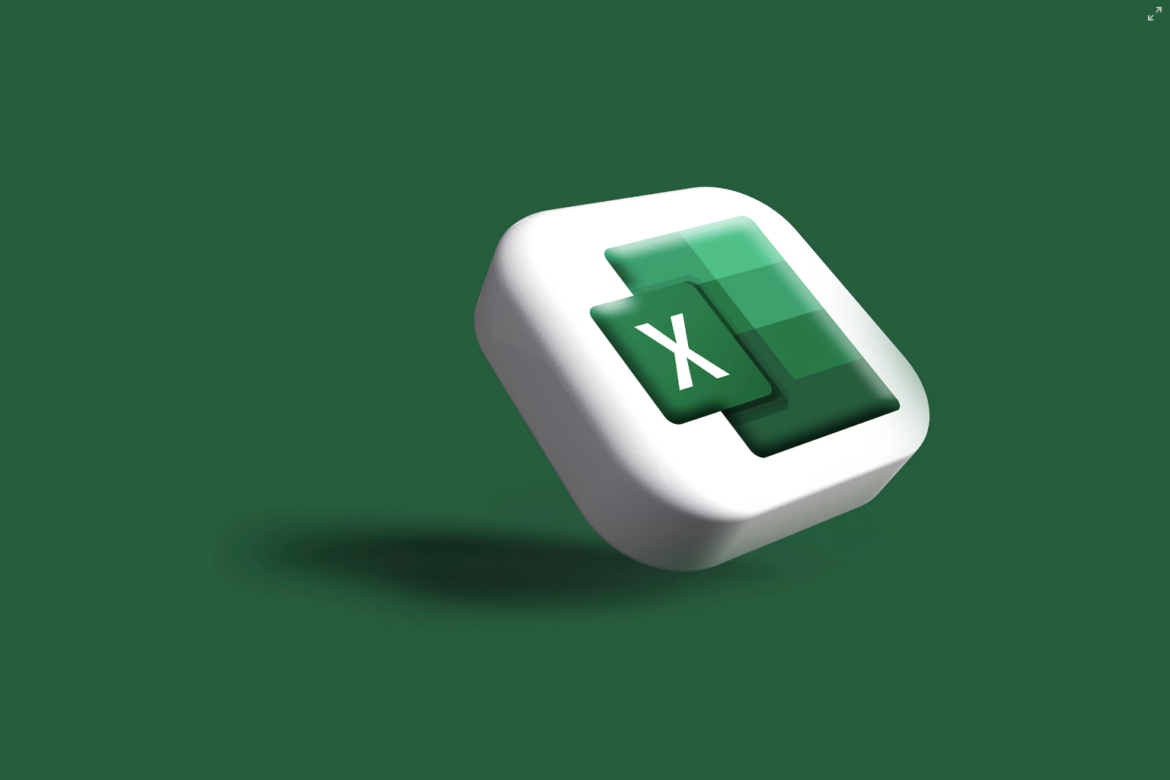

![[SOlVED]Fix the Error of “System UI Isn’t Responding” on Android](https://www.techviewsolution.com/wp-content/uploads/2024/03/fix-system-ui-isnt-responding-error-on-android.png)
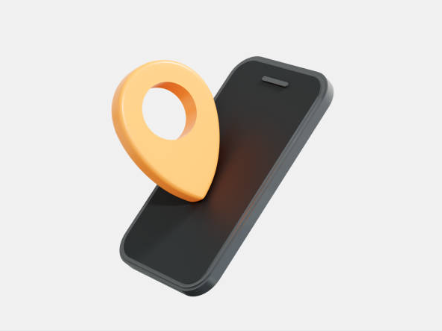
![How to Unsync iPhone From iPad [100% solved]](https://www.techviewsolution.com/wp-content/uploads/2024/03/unsync-iphone-from-ipad.png)
