
Quality images are essential in preserving memories and sharing experiences. However, sometimes the photos taken on our phones turn out blurry. If you’re dealing with this issue, don’t worry! Here are five ways to fix blurry pictures on both iPhones and Android devices.
1. Use a Photo Editing App
There are numerous photo editing apps available for both iPhone and Android users that can help fixing blurry phone pictures. Apps like Snapseed, Adobe Photoshop Express, and Pixlr offer sharpness adjustment tools. By adjusting the sharpness, you can enhance the clarity of the image.
let’s take Snapseed as an example. Snapseed is a comprehensive photo editing app developed by Google, available for both iOS and Android users.
Steps to use Snapseed to fix blurry phone pictures on iPhone and Android:
- Download and Install Snapseed: First, download Snapseed from your device’s app store. Install it and open the app.
- Open the Blurry Picture: Tap on the ‘+’ button to open your photo gallery. Select the blurry picture that you want to fix.
- Select the ‘Details’ Option: On the bottom of the screen, swipe to the right until you find the ‘Details’ option. Tap on it.
- Adjust the Sharpness: Once you’ve selected ‘Details’, you will see two options: ‘Structure’ and ‘Sharpening’. Move the ‘Sharpening’ slider to the right to increase the sharpness of the image. Adjust it until you’re satisfied with the clarity of the photo.
- Save the Image: After the adjustments, tap on the ‘tick’ icon to apply the changes. Then, tap on ‘Export’ > ‘Save’ to save the edited photo to your gallery.
Remember, the key to getting a good result is to adjust the sharpness gradually. Don’t overdo it, as it might make the picture look unnatural.
Please note that while this method can improve the quality of a blurry photo, it might not be able to completely fix a severely blurred image.
2. Apply the Clarity Effect
The clarity effect is another tool found in many photo editing apps. This tool adjusts the contrast of the mid-tones in an image. By increasing the clarity, you can make the details in the photo stand out more, reducing the appearance of blur.
The clarity effect is a feature found in many photo editing apps. This tool adjusts the contrast of the mid-tones in an image. By increasing the clarity, you can make the details in the photo stand out more, thus reducing the appearance of blur.
For instance, let’s consider the popular photo editing app, Adobe Lightroom. Here’s how you can use the clarity effect in Adobe Lightroom:
- Download and install Adobe Lightroom from the App Store for iOS or Google Play for Android.
- Open the app and select the blurry image you want to fix.
- Tap on the ‘Edit’ button, usually represented by a pencil icon.
- Scroll down in the editing tools panel and tap on ‘Effects’.
- Here, you’ll find the ‘Clarity’ slider. Drag the slider to the right to increase the clarity. As you move the slider, you’ll notice the details in the image becoming more prominent, reducing the blur.
- Once you’re satisfied with the result, tap on the ‘Done’ button to save your edits.
This tool is particularly effective in enhancing the details in a photo, making it appear sharper and clearer. However, it’s important to use it judiciously, as overuse can result in an unnatural looking image.
Remember, the aim is to improve the photo, not to make it look overly processed. Therefore, always start with small adjustments and gradually increase the effect until you achieve the desired result.
3. Use the Deblur Feature
Some advanced photo editing apps offer a deblur feature. This tool specifically targets the blurred parts of the image and works to bring them into focus. An excellent example of such a tool is the “Shake Reduction” feature in Adobe Photoshop.
Here’s how you can use it:
- First, download and install Adobe Photoshop on your computer. You can get it from the Adobe website.
- Open the blurry photo you want to fix in Photoshop.
- Go to the “Filter” menu at the top of the screen, then select “Sharpen” and “Shake Reduction.”
- Photoshop will automatically analyze the photo and apply the necessary corrections to reduce the blur.
While the Shake Reduction feature may not completely eliminate the blur, it can significantly reduce it, making the picture clearer. Please note that Adobe Photoshop is a paid software, but it offers a free trial for new users.
Remember, this tool is more effective when used on images blurred due to camera shake. For other types of blur, different methods might be more effective.
4. Try a Blurry Photo Repair Tool
There are tools specifically designed to repair blurry photos. These tools use advanced algorithms to analyze the blur in the photo and correct it. One such tool is Remini for Android users and Blurity for iOS users.
Here are the steps on how to use Remini:
- Download and install the Remini app from the Google Play Store.
- Open the app and select the ‘Enhance’ option.
- Upload the blurry photo you want to fix.
- Wait for the app to process the photo. It will use AI technology to analyze and correct the blur in the photo.
- Once the process is complete, compare the before and after photos. If you’re satisfied with the result, save the photo to your device.
And here are the steps on how to use Blurity:
- Download and install Blurity from its website.
- Open the software and click on the ‘Open’ button to upload your blurry photo.
- Select the blurry part of your photo. Blurity will then analyze the selected area.
- After the analysis, click on the ‘Deblur’ button.
- Wait for the software to process the photo. Once done, you can save the enhanced photo to your device.
Remember, these tools may not completely eliminate the blur, but they can significantly reduce it, making the picture clearer.
5. Use an AI-Powered App
AI-powered apps use artificial intelligence to enhance photo quality. These apps can analyze the photo and automatically adjust various elements, including sharpness, to improve the overall quality of the image.
One such app is Adobe Photoshop Camera (available for Android and iOS). This app not only fixes blur but also enhances the overall picture quality with AI-powered features.
Steps to use Adobe Photoshop Camera:
- Download and install Adobe Photoshop Camera from the relevant app store.
- Open the app and grant it the necessary permissions.
- Select the image you want to edit from your gallery.
- Use the ‘Auto’ feature for the app to automatically enhance your photo, or manually adjust the sharpness and other elements using the editing tools provided.
- Once you’re satisfied with the adjustments, save the edited photo to your gallery.
Remember, while AI-powered apps can significantly improve the quality of your photos, they may not always be able to completely eliminate blur. It’s always best to try to prevent blur from occurring in the first place by keeping your phone steady when taking photos, cleaning your camera lens regularly, and ensuring there’s enough light.
While these methods can help improve the quality of blurry photos, they may not always be able to completely fix the blur. The best way to ensure high-quality photos is to prevent blur in the first place. Keep your phone steady when taking pictures, clean the camera lens regularly, and make sure there’s enough light.
By using these methods, you can greatly improve the quality of your blurry photos and ensure that your memories are preserved in the best way possible.
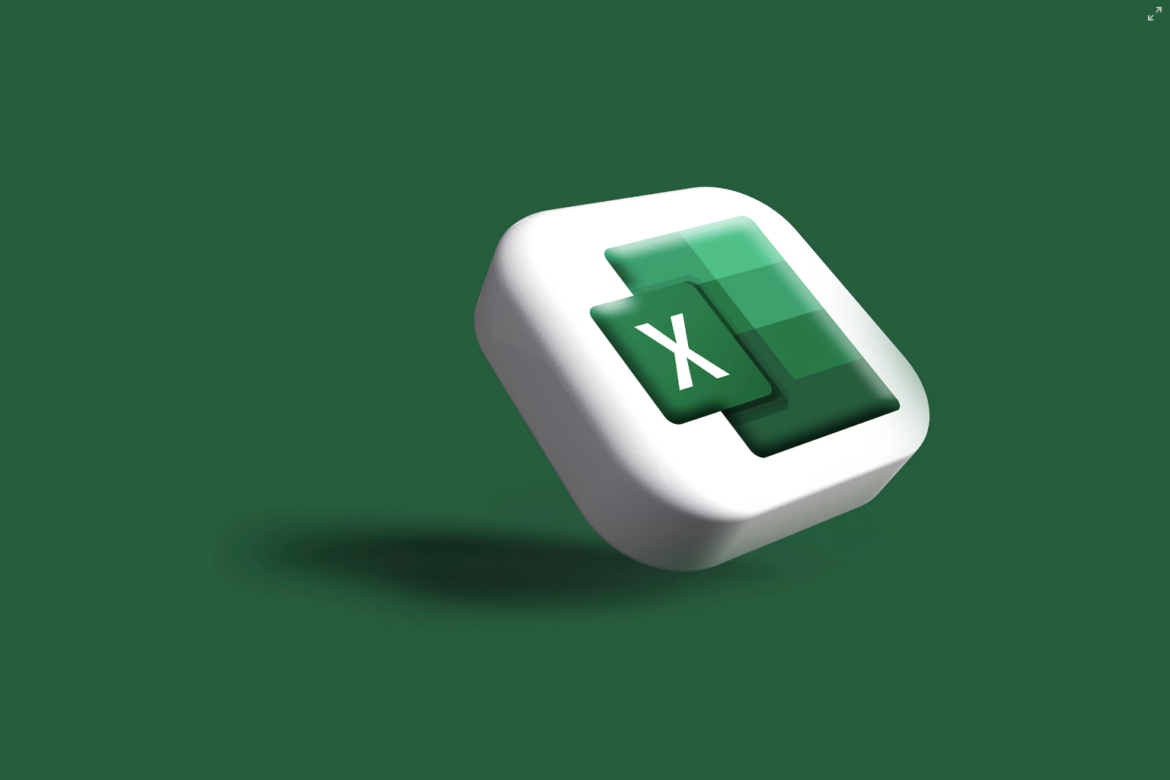

![[SOlVED]Fix the Error of “System UI Isn’t Responding” on Android](https://www.techviewsolution.com/wp-content/uploads/2024/03/fix-system-ui-isnt-responding-error-on-android.png)
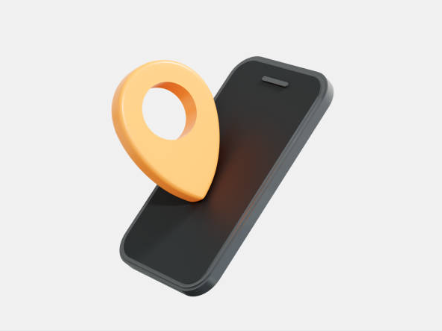
![How to Unsync iPhone From iPad [100% solved]](https://www.techviewsolution.com/wp-content/uploads/2024/03/unsync-iphone-from-ipad.png)
